What is NiSRP?
The National Integrated Staff Records & Pay( NiSRP) is a programme that is implementing SAP HR and Payroll software systems in addition to HR & Payroll Self Service across the whole of the HSE. These systems will be fully integrated and will support the needs of a modern health system employer, enhancing available workforce information for managers.
Why is there a need for change?
The HSE began official operation on 1 January 2005. It replaced the ten regional Health Boards, the Eastern Regional Health Authority and a number of other different agencies and organisations. Although the structure changed on paper what has remained the same in many areas are the HR and Payroll systems. Many of these are old and need to be replaced as they have an end-of-life risk. In a lot of areas, these systems are not integrated or joined up.
As a result, employees have to submit for Payroll and HR on paper. This is a slow process with lots of duplication of work because this information is held on Excel sheets and paper a lot of time is wasted collecting information for reports and staff have no ownership of their own personal information.
The two maps below give an indication of the system in operation in HSE when NiSRP started in 2018 and the future state after NiSRP is implemented.
Payroll and Staff Records Systems in 2018 when NiSRP started
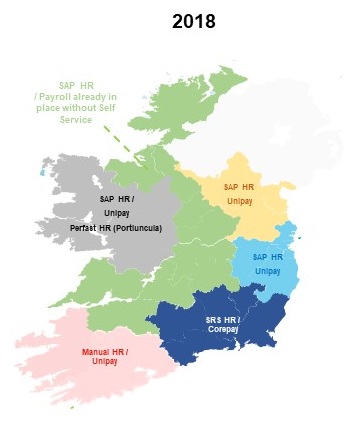
Future Payroll and Staff Records Systems
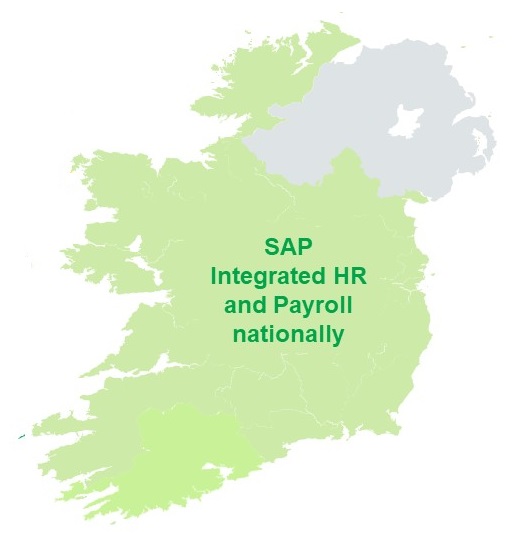
What exactly is changing?
In order to improve how we work, the NiSRP Programme will work to have all Staff Records and Payroll functionality provided by SAP to achieve national coverage. In addition to this NiSRP will introduce HR & Payroll Self Service for all Staff
A more detailed look at what is being introduced is explained in the table below
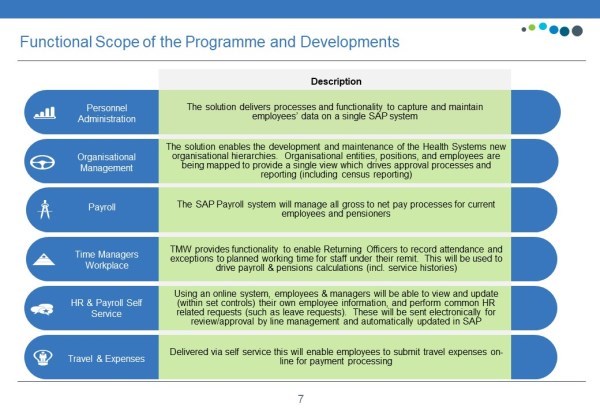
What is HR & Payroll Self Service?
HR & Payroll Self Service is an online portal (using SAP software) that allows employees to view or change a range of personal information, request leave and submit travel/expenses claims. Managers can also use it to receive requests for leave and travel.
How do I book leave?
My Leave Request FAQs (PDF)
How will I receive my payslip?
Your payslip explained - key changes and glossary of terms (PDF, 532KB, 3 pages)
Who owns the data in the light of GDPR?
The new SAP system will be fully GDPR compliant. In light of GDPR it is the employee who owns the data but the data will be maintained by Heads of HR in CHO's and Directors of HR Hospital Groups.
I do not claim mileage, how do I receive authorisation to travel?
You can claim travel expenses when not using a vehicle on My Travel Privileges.
Select 'valid from' date and enter 'No Vehicle' in vehicle type and class.
Upload your completed employee declaration and submit.
I am a Line Manager, what does this mean for me?
Please access Line Manager with 5/5 staff on my team Frequently Asked Questions for Line Managers with 5/5 staff (PDF)
Please access Line Manager with 5/7 staff on my team Frequently Asked Questions for Line Managers with 5/7 staff (PDF, 287.33KB, 3 pages)
I am a Time Inputter/Time Returning Officer, what does this mean for me?
Please access Time Inputter/Time Returning Officers Frequently Asked Questions for Time Inputter/Time Returning Officers (PDF)
How do I get my Login ID?
Your Logon ID is your SAP personnel number [8 digits e.g.: 30123456] prefaced by the letter ‘E’ for employees, “M” for managers and “R” for retirees. In certain regions you will find it printed on your payslip as in the image below. If you have never had a SAP personnel number this will be communicated to you.
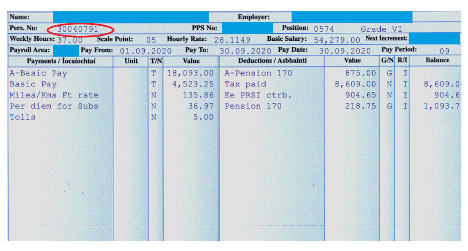
Why do I get sent a passcode every time I log in?
This is a six-digit code sent to your device as an extra verification step every time you log in from a non-HSE device. This is similar to the process used in online banking.
What types of devices will they be able to use to access it?
You can access it by mobile phone, desktop, and laptop. It is important to note you can use either your HSE or personal device to access the app if you log in as an employee. If you log in as a manager you will have to use a HSE device.
What date should I submit by to ensure I receive payment on my next pay?
Travel has to be entered and approved 8 days before pay date, such as by Wednesday noon 3rd of July to be paid on the 11th of July.
Will I receive a notification when my travel is approved?
You will not receive a notification to your email but the status of your claim in Travel and Expenses will change from “Submitted” to “Approved”. The claim will then change to “Reimbursed” when it is paid.
What do I do if my Manager is not available to approve my leave/travel?
Your approver can set a substitute to ensure the approval of leave/travel is continued.
What does the error "Payroll area 2H/3H is locked" mean?
The error message "Payroll area 2H/3H is locked" is advising that the system is locked for routine maintenance. This can be for a short time or it might be for two days before your payday. During this time you will not be able to enter leave or travel claims or approve these claims if you are a manager.
My annual leave balance looks incorrect.
Employees can see the full leave entitlement for the year in "Your Leave" under HSE Reports". "Calc A/L for Year" predicts your leave for the year and "A/L Remaining" shows how many hours left to take for the year.
What do I do if I get a blank screen when I log on to HR & Payroll Self Service?
You may have an older version of an internet browser. Internet Explorer 11, Chrome and FireFox are recommended for using HR & Payroll Self Service.
Are all types of leave included?
Any leave type which requires only one level of approval is included. The quotas for other leave types such as Parental Leave will be included once the details have been entered on to the SAP HR system. As a line manager, you must ensure that the relevant HR form has been submitted to create the balance on their record.
What do I do when I receive a message in my inbox 'travel claim request requiring follow up’?
No action is required. This is just to advise you to remind your manager that you have submitted. Once the leave/travel is approved this message will disappear.
The system sent a passcode to my email but I have not received it.
You should check your spam folder in your email. The email address registered on SAP may not be your HSE email so check your personal email such as Hotmail, Gmail or Yahoo mail.