Published by Monica Timmins, Digital Content Lead
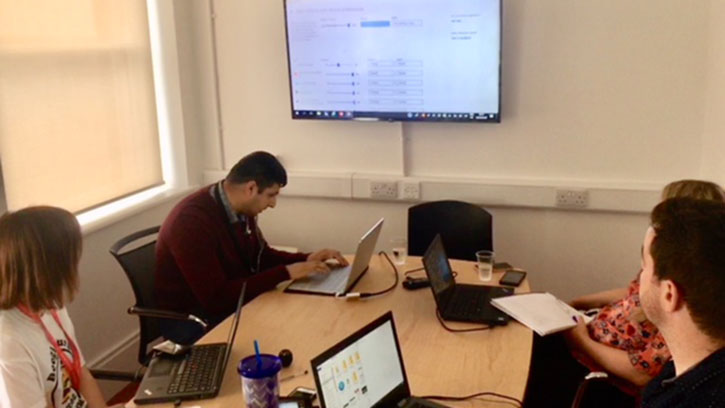
Above: Saleem Rahman (back-left), a screen reader user, expert and QA accessibility tester shows the digital team how he uses assistive technology.
People with disabilities often face obstacles when they need to access information on the internet. But, similar to the offline world where a person with a disability can use a ramp to access a bus or a building, there are tools that can help with navigating the online world.
As people who produce digital content and websites, we have a responsibility to ensure our online experiences are accessible to all and work well with these tools. This is often called “web accessibility” or sometimes “universal design”.
Accessibility is not just important for people with disabilities, it’s better for everyone. It’s about opening your information up to anyone who needs it.
How people use online assistive technology
Assistive technology is any device or system that helps to improve the functional capacity of people with disabilities.
Professor Stephen Hawking’s computer had an onscreen keyboard where a cursor automatically scanned the keyboard by row or column. He would twitch his cheek to make a selection. The twitch was picked up by an infrared signal attached to his glasses. The words could then be turned into speech by the computer. Professor Hawking delivered many inspirational speeches this way.
Watch Professor Hawking use assistive technology in daily life on YouTube.
Mike Phillips is a gamer and freelance technology writer born with spinal muscular atrophy (SMA). He uses switch technology and his thumb to access his computer. Switch technology allows people with a disability to activate assistive technology devices in their environment.
Watch Mark Phillips using switch technology in daily life
Using a screen reader to access information online
Screen readers are one type of assistive technology.
People with sight impairment can use a screen reader, such as JAWS (Job Access with Speech), to access information online. A screen reader assists the person by reading out the information and describing the elements on the screen, so the user can hear it. A website and content should be created so it is easy for a screen reader to do its job and for a user to get the information they need.
Some members of the digital team recently did Non-Visual Desktop Access (NVDA) training. NVDA is a free open source screen reader, available in many different languages for people with visual impairments.
Our trainer was Saleem Rahman. Saleem is a screen reader user, expert and QA accessibility tester. The team learned about the different ways people access information online and scan web pages with screen readers.
Screen readers and images
Some websites can be visually appealing, using a lot of imagery. Unless they are published with accessibility in mind, these images do not convey any meaning to a person who can’t see. Screen readers can’t automatically tell a user that ‘this is a picture of a cat’ or ‘this is a picture of a newborn baby’.
To communicate this information to a person with a visual impairment, we need to include written descriptions of the images. These descriptions are called ‘ALT’ text and can easily be added when publishing the content. The screen reader can then read out the ALT text so the user can hear what is in the image.
It can be frustrating for a person with a visual impairment to come across an image without descriptive ALT text. Without it, they have no way of knowing what the image is.
Navigating without a mouse
Imagine browsing the internet using only a keyboard. People who are blind or visually impaired can’t see the screen and therefore can’t use a mouse. This means they rely entirely on their keyboard to navigate a website.
Many websites do not provide navigation that can be accessed through a keyboard.
Some content can only be accessed through the use of vision and a mouse. A person with dexterity issues (hand tremors) may have difficulties clicking a link or a tab because the height or size of the tab is too small. Many applications, online forms and webpages are built without considering how a person with limitations might use them.
Text and accessibility
Colour contrast in text
10% of the population have some form of colour blindness. Poor colour contrast in websites and web content can create problems for these people. Poor colour contrast can also cause frustration for all web users as it can make trying to read information more difficult.
Searching for links
A person using a screen reader would search a page for links.
It’s bad practice, but very common, for links to not be descriptive. For example, links like ‘More information’ or ‘Click here’ are not helpful to people using screen readers. They can’t tell what they will find when they click a link like this. Links should always describe the destination, for example, ‘Read more information about assistive technology’.
Plain English
When content is written using long sentences or a lot of jargon it can confuse someone with literacy problems and cognitive impairments such as Dementia, Alzheimer’s or learning problems. Providing very complex legal information can also be confusing. It's best to use plain English.
Accessibility works for everyone
Assistive technologies are not just used by people with a disability. The TV remote control was originally created to help people with disabilities. Now every home with a TV has a remote.
When Tesco launched their online shopping app they originally created 2 versions. One was created to assist people with disabilities and another was created for people without a disability. They soon realised that everyone preferred the accessible app because it was easier to use. Tesco then rolled out the accessible app for everyone. It became the norm.
Accessible websites also benefit people who don’t have a disability. For example, a website that is optimised to work well on a smartphone can be used by a person with one hand or a breastfeeding mother who is holding her baby. Making information easier to access and understand helps people who are stressed and looking for information.
Similarly, content works in a wider range of situations when it’s accessible. Including captions (subtitles) in videos is helpful for people who are deaf or hard of hearing. It can also help someone whose first language is not English to understand people with different accents speaking in videos.
Meeting accessibility requirements in the HSE
There are 80 million people in the EU who have a disability. The EU directive on accessibility requires that all public bodies provide an accessible website.
Our team have recently been trained in how to meet the accessibility requirements of our users. We have also developed accessibility standards and guidelines.
The HSE Digital team will implement WCAG 2.1 Guidelines for all future digital content projects. WCAG 2.1 (Web Content Accessibility Guidelines 2.1) is an international set of guidelines for creating accessible content on the internet. We must also ensure people with disabilities are included in user testing. This will help us to find our accessibility weak spots and know where we need to improve.
We have a lot of work to do to make sure our websites are accessible to everyone. We will share updates on how we are doing this through our digital blog.